Ever felt that dread when your C: drive screams ‘FULL!’ and your ComfyUI workflow grinds to a halt? Or worse, throws baffling errors like ‘WinError 1455’? It’s like your digital brain is seizing up! I personally have a constant battle with my main disk when it comes to disk space. And for some reason it doesn’t matter if the main disk is 512 GB or 2 TB large, in some kind of dark magical way it’s always 90% full.
The Problem
It’s a familiar story for anyone deep in the AI art world: a project starts, generations fly, and before you know it, that comfortable green bar on your C: drive has turned a menacing shade of red.
Our Solution – A Multi-Pronged Attack!
Unearthing Hidden Caches: The biggest culprit is often the Hugging Face cache… We developed a simple, read-only Python script to analyze just how much space these caches are using. We’ve made the script and a full guide on how to permanently move your cache to another drive available on our GitHub. You can find the Cache Analyzer tool on my Cache Analyzer GitHub repository.
The Great Image Migration: First, we tackled the mountain of existing images that had already accumulated. For this, we developed a more powerful Python script, the Image Migrator, which can automate moving thousands of images from one drive to another while preserving their original folder structure. You can find the complete tool on its dedicated GitHub repository.
Please be aware: This is a tool intended for advanced users only, as it directly modifies your file system. The GitHub repository contains critical warnings and information that you must read before attempting to use it.
The Ultimate Showdown – Exorcising the Python Snakepit
Just when we thought our drives were breathing easier, a new, more insidious problem emerged: the ghost in the machine wasn’t just lurking in hidden caches; it was an entire Unholy Nest of Pythons.
Upon inspecting the “Add or Remove Programs” list, we were met with a terrifying sight. Instead of a single, clean Python installation, we discovered a sprawling family tree of versions: Python 3.9, 3.12, and 3.13, each seemingly installed with a dozen overlapping components. It was a digital hoarder’s nightmare, consuming precious space and, as we’d soon learn, causing persistent installation failures with cryptic error codes like 0x80070643 and baffling messages like “No Python installation detected” – despite clearly being right there! It was like being told a phantom limb wasn’t there, even as it stubbornly throbbed.

This wasn’t just clutter; it was a digital blockade preventing any new, clean installations. The standard uninstallers simply froze or failed, tripped up by the tangled mess of interconnected components and corrupted registry entries.
Our weapon of choice for this digital exorcism was the Microsoft Program Install and Uninstall Troubleshooter – our trusty “Proton Pack” for banishing these software phantoms. But this was no quick fix. The ritual was meticulous and agonizingly slow. We had to run the troubleshooter multiple times, patiently selecting and removing each individual Python component from the exhaustive list. Each removal took what felt like an eternity – about two minutes per component – and to add insult to injury, the tool itself demanded to be closed and reopened after every single vanquished entry. I swear, it was designed to test the limits of human patience, a true masterclass in passive-aggressive software design.
Slowly, painstakingly, we chipped away at the problem. There was a genuine moment of triumph when the entire Python 3.9 family was finally wiped clean from the list. A small, but significant victory! However, our hearts collectively sank when we realized the main entries for Python 3.12 and 3.13 still remained. Had all our effort been for naught?
No! This was merely the final phase. All that tedious, component-by-component cleanup had cleared the corrupted debris. With the path now unblocked, the standard Windows uninstaller finally worked its magic on the main entries. The Python dynasty crumbled, leaving behind a pristine, clean slate.
After a well-deserved system reboot, the terminal finally, proudly, confirmed our victory: python –version returned a singular, clean Python 3.12.10, and pip –version pointed unequivocally to its new, proper home. The snakepit was gone, the system was pure, and the stage was finally set for fresh beginnings.
The Proactive Solution: Never Have This Problem Again
While cleaning up existing messes is necessary, the smartest long-term strategy is to prevent them from happening in the first place. An even smarter approach is to stop cluttering your local drive altogether. That’s why we developed a proactive solution, we have developed two custom nodes. These nodes comes with a complete guide on how to set up a free API service with either Google or Microsoft, letting you save all your work to either Google Drive or OneDrive.
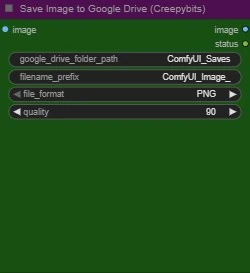
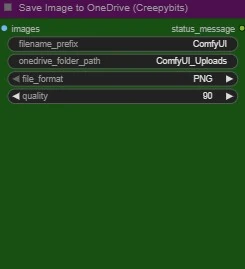
Because of how time consuming it was to develope the nodes as well as writing detailed guides on setting up the API services, the nodes are available for a small fee at Patreon. By supporting the work on Patreon you will not only get access you highly customized solutions, but you are making it possible to develope new solutions as well! You will also (tier depending) be able to make your own requests for customized solutions.
The Payoff: The results? A staggering amount of freed-up space, a stable system that no longer throws page file errors, and a much smoother AI workflow. It’s amazing what a little digital hygiene can do for your sanity – and your render times!
Sign up for our weekly newsletter to stay in the loop for more goodies!
