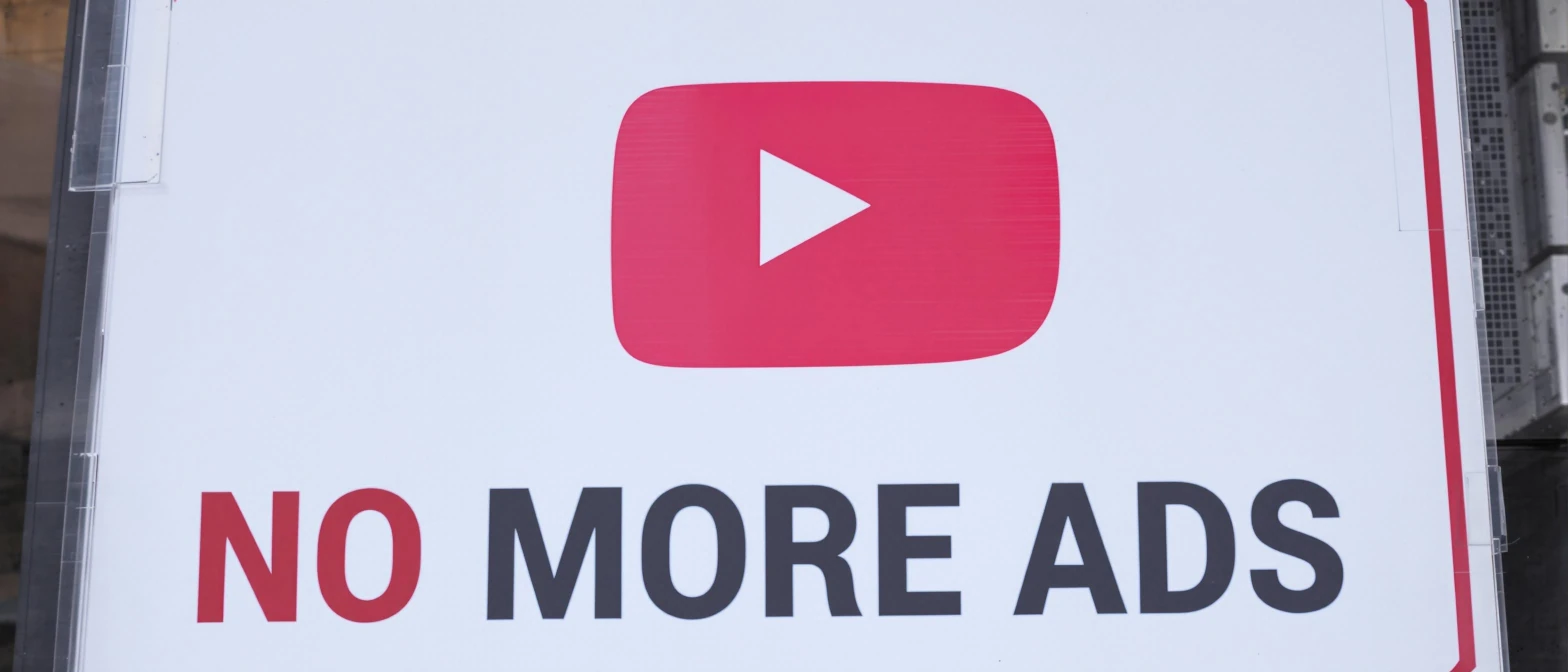Youtube Premium allows you to watch videos on Youtube without constantly getting interrupted by ads. A subscription costs between $13.99 and $22.99 per month, depending on the subscription. A price I didn’t mind paying a couple of years ago, but the content keeps getting worse and there’s more and more fake videos. With fake videos I mean videos that are either claiming to contain things it doesn’t (i.e Jake Paul vs Mike tyson fight), claims to be another creator (I don’t know how many “Joe Rogan” videos I’ve came across), completely AI created without any substance or creators that make videos where the content is a very small part and the rest is ads and/or paid partnerships.
These are not things I’m willing to pay for, and still, there are some content I still want to watch. Without getting bombarded by ads.
Free Youtube Premium Requirements
You need a device with Android 4.3 or later installed, for example
- Android TVs & Google TVs
- Chromecast with Google TV & TVs with Chromecast built-in
- Amazon FireTV stick (all generations)
- NVIDIA Shield
- TV boxes running Android
- Xiaomi Mi Box
FEATURES
AdBlock
There is no disrupting advertisings at all. Not before the video, not during and not after. Much the same as if you are watching Youtube in your regular browser and are using an AdBlocking extension.
Sponsor Block
As you’ve most likely noticed, a lot of content creators have paid sponsorships as well as the regular ads on their Youtube channels. Regular AdBlockers are not capable of blocking the sponsor messages, since it’s an integrated part of the actual video. But using this app, you’re not only blocking regular ads but also all sponsor messages.
YouTube Premium And YouTube Music Premium
The app is basically working the same as a Youtube premium account would, and you can stream both videos and music without any interuption from ads and sponsor messages. This includes playback in the background. Listen to Youtube in the background, while doing what you want on other apps at the same time.
You might also want to read Stream Movies And TV Shows For Free
Ultra HD Resolution
If you have a device that supports UHD, you can experience quality videos. The app supports up to 8K video playback on any device with the capabilities and specifications for handling such qualities.
Google Play Services Not Required
You can watch all the videos you need on the app without using your Google account. Alternatively, if you need to access your watch history, playlists, subscription channels, and liked videos, you might need to log into your Google account.
Installation
To install the app on your TV you first need to have a browser installed, so that you can enter the download adress for the app. There are multiple web browsers available for most smart TV’s. The second thing you need installed is a file explorer, so you can access the files you have downloaded. There are a lot of different ones available and I’m using CX File Explorer, but you can use any file explorer.

Download CX File Explorer here: Download link
When you have installed the browser and the file explorer, open your browser and enter the web adress kutt.it/stn_stable to download the stable version of the app, or kutt.it/stn_beta to download the beta version of the app. Or just open this website and click on one of the buttons to download the app.
You might get a warning when you download the file, and if you do just choose download anyway or any similar option that allows you to download the file. The reason you get the warning is because you are downloading an app from another source than Google Play, and Google can’t guarantee that the file isn’t malicious. The app is operating on an open source code, which means that the full code is available for everyone to review. If the app had malicious code someone would find it and report it. Find the code here.
When you have downloaded the file, locate it by using the file explorer. Select the file and choose install. You will most likely get a similar warning as when you downloaded the file, so again choose the option that lets you install it anyway.
The first time you open the app you will be shown a message telling you to open a web adress or scan a QR code on your phone. When you open the adress you will have to enter the code that is on your TV and allow your TV to log in to Youtube by using your Google account. Once that’s done you can watch as many Youtube videos as you want, without any annoying ads interupting you.