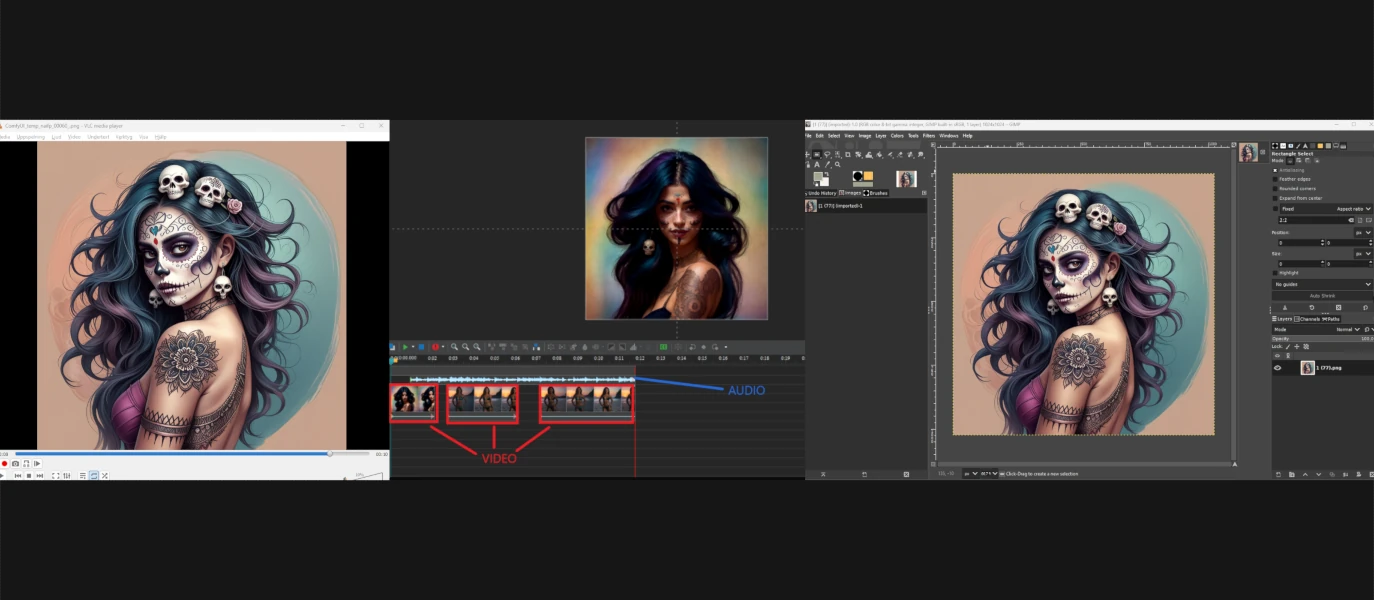There are plenty of free software (AKA “Freeware”) on the internet, some more useful than others. I will list the 3 most undervalued freewares, in my opinion.
Even though Stable Diffusion and all the various extension etc. technically are freeware, I’m not going to list them here today. If you are reading this text, you most likely already know about the various free generative AI’s that’s available already.
GNU Image Manipulation Program (GIMP)
GIMP is a versatile and freely distributed software used mainly for editing images, kind of like a poor man’s version of Photoshop. I’m not going to pretend to know all the features available in GIMP because I’m mainly using the most basic ones, such as converting and resizing images, and the occasional touching up on images. But for those who knows the program, or taking the time to learn it, can use it for a lot more than that. For example:
- GIMP is designed for tasks like photo retouching, image composition, and authoring
- It serves as both a simple paint program and an expert-quality photo retouching tool
- Additionally, GIMP can handle batch processing, mass production image rendering, and image format conversion

Some of the more important key features of the program (that I still haven’t learned, so I got them from their website) are:
- Painting Tools: Includes a full suite of painting tools (Brush, Pencil, Airbrush, Clone, etc.)
- Gradient Editor and Blend Tool: Powerful tools for creating smooth gradients
- Layers and Channels: Full alpha channel support, allowing complex compositions
- Undo/Redo: Multiple undo/redo steps
- Text Layers: Editable text layers for adding text to images
- Transformation Tools: Rotate, scale, shear, and flip images
GIMP runs on GNU/Linux, macOS, and Windows
Download GIMP here: GIMP
VideoLan Player (VLC)
VLC media player, developed by the VideoLAN project, is a free and open-source cross-platform multimedia player and framework. Most people have probably used or heard of VLC player, but I summarize the basic advantages of VLC to this:
- Versatility: VLC plays most multimedia files, including DVDs, audio CDs, VCDs, and various streaming protocols. It’s a one-stop solution for media playback.
- Platform Support: Available for Windows, Linux, Mac OS X, Unix, iOS, and Android. Whether you’re on a desktop or mobile device, VLC has you covered.
- No Codec Hassles: VLC handles a wide range of codecs without requiring additional installations. It supports MPEG-2, MPEG-4, H.264, MKV, WebM, WMV, MP3, MP4 and more.

However, VLC has some features that might be less known and that are great for example Poor Man’s Animation. You can use VLC in order to extract frames from a video clip, so you can remove faulty frames and/or edit the frames individually and then put them all together to an enhanced video clip.
Here is how extract frames from a video with VLC.
Go to: Tools > Preferences > Show Settings = All > Video > Filters > Scene Filter


Explanation of the settings
Image format: the format the frames will be saved as
Image width/height: set to -1 means it will keep it’s aspect ratio
Filename prefix: The name of the images (i.e. Scene.png)
Directory path prefix: Path to the folder where mages will be saved
Recording ratio: 1 means that every frame will be saved, 2 means that every 2nd frame will be saved, 3 means every 3rd frame will be saved etc.
Once you’ve set the settings you want, simply play the video clip you want to extract the frames from with VLC player. The frames will be saved in the directory you specified in the settings.
You can download VLC here: Download VLC
ActivePresenter
This is a program I use very frequently and it’s free version covers most of my needs, for example; easy-to-use screen recorder, video editor, and powerful authoring tool. It seamlessly integrates these functions, allowing you to quickly capture your screen, edit recorded videos, and create engaging content.
Some key features that makes this freeware superior to other similar freewares I’ve tried are:
- Record Screen:
- ActivePresenter lets you capture every action on your screen, whether it’s a video demonstration or interactive software simulation.
- You can record live actions, mouse movements, and keyboard inputs while interacting with applications.
- It supports narration, system audio, and webcam recording.
- Edit Videos:
- Import videos, images, and other files into ActivePresenter.
- Use powerful editing tools to enhance your captured content.
- Create professional-quality videos for various purposes.
- Export Options:
- Export your work to a wide range of formats, including videos (MP4, MKV, AVI, FLV, WebM, WMV), images, HTML, and documents (PowerPoint, Word, Excel, PDF).
You can open a video clip with ActivePresenter.

Import several video and audio clips and edit them.

And export it in various formats.

For example as MP4 or WEBM.
This is just some of the features you get access to in the free version (and the ones I use the most). You can download ActivePresenter here: Download ActivePresenter
Summary
These 3 programs are vital when working with generative AI, in my opinion. Especially if you are working with AI animations. I’m sure there are more advanced tools out there, that are both better and easier to use. But as far as I know, these are the best ones you can get for free.